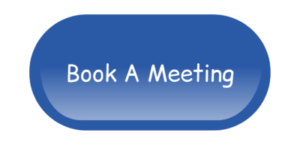Hi, welcome to this video.
My name is Steve Greenhalgh and today I'm going to be talking about content:
- What to talk about,
- how often to talk about it,
- what inspires you,
- the best way to produce content.
- The quickest way I've found of creating content over multiple platforms and distributing it.
I hope you find it useful. If you enjoy it, hey, hit subscribe, ring the notification bell. I produce new content every Wednesday. Give us a like and if you've got a comment or if you've got another way of sharing content, please leave it in the comments below. Always really happy to hear from you. Look forward to seeing you again. Take care. Steve Greenhalgh, StuckInaTruck.com.
Start At The Beginning
Okay. At the start of this process, we're going to download a video. I've already downloaded the first part of the series and the second part is here, so click on it to expand it.
Download Your Lives
Just pause. Go to these three dots here and hit download. That comes to here, and we'll open that in Finder. By the way, when I'm doing a Facebook Live, I always select to upload in high definition.
I'm working on a Mac, but you can do this on a PC. I'm going to rename that file. Two. We're going to find that and then we're going to put that in the Dropbox folder. We're keeping all the video content.
Get Professional: Keep Records
There we go, we're going to move that there into content 101. [inaudible 00:02:02]. There we go, that'll upload into there. And then we go back and we do another one. Click back there.
There we go, content three. We've got those, then I'll show you how I now will edit those. Let's just stop that recording, and then the next time we'll jump onto the computer I'll show you how I edit, and then I'll show you put all this into WordPress. Speak to you in a minute.
Recap
What we have done is we have edited the video in Camtasia. The Camtasia looks like this, and we've got editables in there so that we can bring things in, like the screen icons.
We've got end screens. It's all here, all the bits on the bed, and we've saved that so we can edit it and chop it. And we can zoom in, we can zoom out. We can do all these things in Camtasia.
And then we've saved the project and we have exported the MP4 file. We've sent that MP4 file to Rev and we have then received back this transcript, which we're going to edit in WordPress. We've copied and pasted that.
And it looks like that, and it's not very exciting. We need to take the speaker names out, and then we need to look at what we've got and read it and understand it.
Headings & Spacings
And then what we're going to do is break it up a bit. Now, I go, if you look in WordPress you've got visual and text. This is basic HTML. And when you get a little bit better at this, you can start working in HTML.
How To Embed The Video
Now, here's the embed code for the video, which if you go over to YouTube you get that embed code up here. Press the share code, get the embed code here. Copy that, and we will put that into this new post.
Here you go to text. If we add that embed code here if you look back on the visual that you can't add HTML, that raw code into the visual side. It just doesn't work.
If we look at in front of speaker one, I'm going to do one, two, three returns. If you go back to visual, that is the code for return. In the middle of that, I'm going to add the embed code.
Let me go back to visual. Wow, there's the video. And that's how you embed a video. It is that simple, it will play and everything works. There you go. That's that bit.
Headings Continued
Then we come back here, there's the same embed code. Go back to there. There you go. Here, will you do whatever it takes? And what I've done, these are H2 tags. The title up here, that's H1. Heading two, that's H1.
And then down here, this is what you would call an H2 tag here. There. Now, you've got two ways of doing this. You can either highlight it and go to heading two. What tends to happen if you do that, what may happen is that the whole paragraph gets exploded.
I want to come in and show you if you want to get a very specific line to turn it on, you do that bracket H2, close brackets. At the end, you do open forward-slash H2, close. And that is the basic instruction. And you'll see these little brackets, they're instructions. On, off. On, off. On, off. Underline.
There's another H2, Lyndon. Here's another, “Lyndon did the work.” Here's another. Now, I've put these in HTML because I'm used to it, but you can highlight them. But what you may find that happens if we put another in here.
Another Example
Do that. Let's go H3. The whole of that next paragraph has gone H3. Now, if you go to text, so you've opened it there and it closed there. If you copy, highlight that, cut it, put it back in there. Then when you go back to visual it's just, “Lyndon was not scared of the work.”
Well, we don't want that in. We don't want to change it. But did you see how I did that? It's really straightforward. And that now, that'd be an H2. Well, we don't want that.
Now, further down I've just highlighted and put in italics, put in bold. That's a call to action, so it's obvious. I like using, by the way, bullet points. It breaks it up and it makes it look better.
But again, you've got to understand what the bullet points look like in HTML, because sometimes it will go too far. If we go to HTML here, bullet one off. On, off. On, off. On, off. The more you practice it, the easier it gets.
Now, when we get down to the call to action, I have a standard call to action which I would just highlight like this from one block to another. I'll put the usual disclaimer at the end. I can just paste that in and it comes out the same. Every time, links copy over, everything copies over.
Where you've got links as well, really important. If you go into the edit settings of the link, always make sure that you tick that box so the link opens in a new tab.
Finally
But that is a finished post is. There's what it looks like. That's H1. All the H2 tags below. Call to action is highlighted, keywords are highlighted. It really isn't that big a deal.
Automated Sharing
When it comes to distribution, on the day of publishing I will go into YouTube, and I will share on the share buttons here. But I also have an OnlyWire account for all of the social media share.
These are all the opportunities, different accounts you can share to. I share to Pingler. And I keep sharing these, and Pingler is a way of alerting the search engines to new URLs.
I used to use Post Planner for Facebook, but I've stopped using that because no longer need it. If That Then This is a great little share tool, but that's automated. I'm not going to go into that now, but if you look for If That Then This, let me show you.
We have shares with OnlyWire, Pingler, and If That Then This. I hope that helps. Look forward to seeing you soon. You take care. Bye-bye.
If anything I've said interests you, by all means,
Book That Call
Or get in touch via my website, where you'll find the contact and booking details.

Join Me on YouTube here
https://stuckinatruck.com/SGYouTube
*DISCLAIMER:-
No Results Are Guaranteed. Individual Results Will Vary…The Training, products, and business systems we provide are for educational purposes. The Testimonials here are real, however just because others have achieved a certain result, should not be taken or even implied that you will have the same result. There will some people who do make money and others who do not. Individual results will vary greatly but will be determined by effort, determination, hard work, and the ability to follow directions.